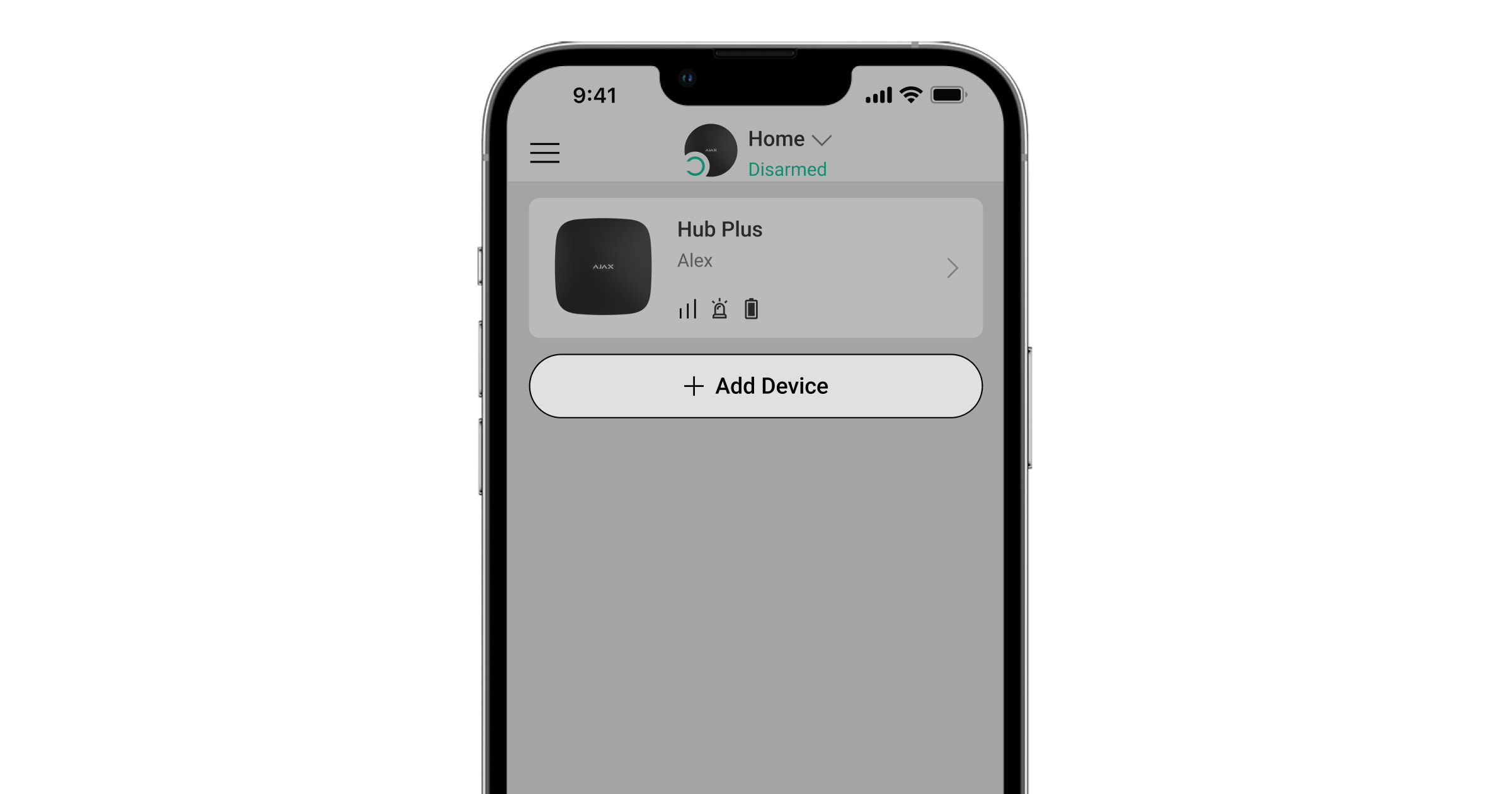AJAX HUB PLUS User Manual

Hub Plus is a central device of the Ajax system, coordinating the connected devices, and interacting with the user and security company. Device is developed only for indoor use.
Hub Plus requires Internet access to communicate with the cloud server Ajax Cloud—for configuring and controlling from any point of the world, transferring event notifications, and updating the software. The personal data and system operation logs are stored under multilevel protection, and information exchange with Hub Plus is carried out via an encrypted channel on a 24-hour basis.
Communicating with Ajax Cloud, the system can use the Ethernet connection, Wi-Fi, and GSM network.
Please use all these communication channels to ensure more reliable communication between the hub and Ajax Cloud.
Hub Plus can be controlled via the app for iOS, Android, macOS, or Windows. The app allows responding promptly to any notifications of the security system.
Follow the link to download the app for your OS:
The user can customize notifications in the settings. Choose what is more convenient for you: push notifications, SMS, or calls. If the Ajax system is connected to the central monitoring station, the alarm signal will be sent directly to it, bypassing Ajax Cloud.
Hub Plus supports up to 150 Ajax devices connected. The protected Jeweller radio protocol ensures reliable communication between the devices at a distance of up to 2 km in the line of sight.
Use scenarios to automate the system and decrease the number of routine actions. Adjust the security schedule, program actions of automation devices (Relay, WallSwitch or Socket) in response to an alarm, Button press or by a schedule. A scenario can be created remotely in the Ajax app.
Sockets and Indication
- LED logo indicating the hub status.
- SmartBracket attachment panel (perforated part is required for actuating the tamper in case of any attempt to dismantle the hub).
- Socket for the power supply cable.
- Socket for the Ethernet cable.
- Slot for the micro-SIM.
- Slot for the micro-SIM.
- QR code.
- Tamper button.
- “On” button.
- Сable retainer clamp.
LED indication
Hub has two LED indication modes:
- Hub – server connection.
- British disco.
Hub – server connection
Hub – server connection mode is enabled by default. The hub LED has a list of indications showing the system state or events occurring. The Ajax logo on the front side of the hub can light up red, white, purple, yellow, blue, or green, depending on the state.
| Indication | Event | Note |
| Lights up white. | Two communication channels are connected: Ethernet and SIM card. | If the external power supply is off, the indicator will flash every 10 seconds. After a loss of power, the hub will not light up immediately, but will start flashing in 180 seconds. |
| Lights up green. | One communication channel is connected: Ethernet or SIM card. | If the external power supply is off, the indicator will flash every 10 seconds. After a loss of power, the hub will not light up immediately, but will start flashing in 180 seconds. |
| Lights up red. | The hub is not connected to the internet or there is no connection with the Ajax Cloud service. | If the external power supply is off, the indicator will flash every 10 seconds. After a loss of power, the hub will not light up immediately, but will start flashing in 180 seconds. |
| Lights up 180 seconds after the loss of power, then flashes every 10 seconds. | The external power supply is disconnected. | The LED indication color depends on the number of communication channels connected. |
| Blinks red. | The hub is reset to factory settings. |
If your hub has different indications, please contact our Technical Support. They will help you.
Access to indications
Hub users can see the British disco indication after they:
- Arm/disarm the system using the Ajax keypad.
- Enter the correct user ID or personal code on the keypad and perform an action that has already been performed (for example, the system is disarmed and the disarm button is pressed on the keypad).
- Press the Ajax SpaceControl button to arm/disarm the system or activate Night Mode.
- Arm/disarm the system using Ajax apps.
All users can see the Changing hub’s state indication.
British disco
The function is enabled in the hub settings in the PRO app (Hub → Settings → Services → LED indication).
Indication is available for hubs with firmware version OS Malevich 2.14 or higher and in apps of the following versions or higher:
- Ajax PRO: Tool for Engineers 2.22.2 for iOS
- Ajax PRO: Tool for Engineers 2.25.2 for Android
- Ajax PRO Desktop 3.5.2 for macOS
- Ajax PRO Desktop 3.5.2 for Windows
| Indication | Event | Note |
| Changing hub’s state | ||
| White LED flashes once per second. | Two-Stage Arming or Delay When Leaving. | One of the devices is performing Two-Stage Arming or Delay When Leaving. |
| Green LED flashes once per second. | Entry indication. | One of the devices is performing Delay When Entering. |
| White LED lights up for 2 seconds. | Arming is completed. | The hub (or one of the groups) is changing its state from Disarmed to Armed. |
| Green LED lights up for 2 seconds. | Disarming is completed. | The hub (or one of the groups) is changing its state from Armed to Disarmed. |
| Alerts and Malfunctions | ||
| Red and purple LED flashes in sequence for 5 seconds. | Confirmed hold-up alarm. | There is an unrestored state after a confirmed hold-up alarm. The indication is displayed only if Restoration after confirmed hold-up alarm is enabled in the settings. |
| Red LED lights up for 5 seconds. | Hold-up alarm. | There is an unrestored state after a hold-up alarm. The indication is not displayed if there is a confirmed hold-up alarm state. The indication is displayed only if Restoration after hold-up alarm is enabled in the settings. |
| Red LED flashes. | The number of flashes equals the Device No. of a hold-up device (DoubleButton), the first to generate the hold-up alarm. | There is an unrestored state after the confirmed or unconfirmed hold-up alarm:
or
|
| Yellow and purple LED flashes sequentially for 5 seconds. | Confirmed intrusion alarm. | There is an unrestored state after the confirmed intrusion alarm. The indication is displayed only if Restoration after confirmed intrusion alarm is enabled in the settings. |
| Yellow LED lights up for 5 seconds. | Intrusion alarm. | There is an unrestored state after the intrusion alarm. The indication is not displayed if there is a confirmed intrusion alarm condition. The indication is displayed only if Restoration after intrusion alarm is enabled in the settings. |
| Yellow LED flashes. | The number of flashes equals the Device No. that first generated the intrusion alarm. | There is an unrestored state after the confirmed or unconfirmed intrusion alarm:
or
|
| Red and blue LED flashes in sequence for 5 seconds. | Lid opening. | There is an unrestored tamper state or an open lid on any of the devices, or the hub. The indication is displayed only if Restoration after Lid opening is turned on in the settings. |
| Yellow and blue LED flashes in sequence for 5 seconds. | Other malfunctions. | There is an unrestored fault state or a malfunction of any device or the hub. The indication is displayed only if Restoration after faults is enabled in the settings. Currently, Restoration after faults is not available in Ajax apps. |
| Dark blue LED lights up for 5 seconds. | Permanent deactivation. | One of the devices is permanently deactivated or the lid state notifications are disabled. |
| Blue LED lights up for 5 seconds. | Automatic deactivation. | One of the devices is automatically deactivated by an opening timer or the number of detections. |
| Green and blue LED flashes in sequence. | Alarm timer expiration. | Displayed after the alarm timer expires (to confirm the alarm). |
When nothing is happening in the system (no alarm, malfunction, lid opening, etc.), the LED displays two hub states:
- Armed/partially armed or Night Mode enabled — the LED lights up white.
- Disarmed — the LED lights up green.
In hubs with firmware OS Malevich 2.15.2 and higher, the LED lights up green when set to Armed/partially armed or Night Mode.
Alert indication
If the system is disarmed and any of the indications from the table is present, the yellow LED flashes once per second.
If there are several states in the system, the indications are displayed one by one, in the same sequence as shown in the table.
Connecting to the Network
- Open the hub lid by shifting it down with force.
Be careful and do not damage the tamper protecting the hub from dismantling!
- Connect power supply and Ethernet cables to the sockets.
1 – Power Socket, 2 — Ethernet socket, 3, 4 — Slots for micro-SIM cards connection
- Press and hold the power button for 2 seconds until the logo lights up.
The hub needs approximately 2 minutes to identify the available communication channels.
The bright green or white logo color indicates that the hub is connected to Ajax Cloud.
If the Ethernet connection does not occur automatically, disable proxy filtration by MAC addresses and activate the DHCP in the router settings: the hub will receive an IP address. During the next setup in the web or mobile app, you will be able to set a static IP address.
To connect the hub to the GSM network, you need a micro-SIM card with a disabled PIN code request (you can disable it using the mobile phone) and a sufficient amount on the account to pay for the GPRS, SMS services and calls.
In some regions, Hub Plus is sold with a SIM card along.
If the hub does not connect to Ajax Cloud via GSM, use Ethernet to set up the network parameters in the app. For the proper setting of the access point, username, and password, please contact the support service of the operator.
To use the Wi-Fi connection, go to the hub settings—the Wi-Fi menu—and select the access point then enter the network password.
Ajax account
The user with administrator rights can configure the Ajax system via the app. The administrator account with the information about the added hubs, all the parameters of the Ajax system, and connected devices are encrypted and placed on Ajax Cloud.
Changing the space administrator does not affect the settings of the connected devices.
One phone number may be used to create only one Ajax account.
Create the Ajax account in the app following the step-by-step guide. As part of the process, you need to confirm your email and phone number.
Ajax account allows to combine the roles: you can be the administrator of one space, as well as the user of another space.
Adding the hub to the Ajax app
Granting access to all system functions (to display notifications in particular) is a mandatory condition for controlling the Ajax system via the smartphone/tablet.
- Login into your account.
- Select a space or create a new one.
The space functionality is available for apps of such versions or later:
- Ajax Security System 3.0 for iOS;
- Ajax Security System 3.0 for Android;
- Ajax PRO: Tool for Engineers 2.0 for iOS;
- Ajax PRO: Tool for Engineers 2.0 for Android;
- Ajax PRO Desktop 4.0 for macOS;
- Ajax PRO Desktop 4.0 for Windows.
- Open the Add Hub menu and select the way of registering: manually or step-by-step guidance.
- At the registration stage, type the name of the hub and scan the QR code located under the lid (or enter a registration key manually).
- Wait until hte hub is registered and displayed on the application desktop.
If there are already users on the hub, the admin of the space to which the hub is added, PRO with full rights, or the installation company maintaining the required space can add your account. You will receive a notification that the hub is already added to another space. Contact with Technical Support to determine who has admin rights on the space.
Installation
Prior to installing the hub, make sure that you have selected the optimal location: the SIM card demonstrates consistent reception, all the devices have been tested for radio communication, and the hub is hidden from direct view.
The device developed only for indoor use.
The hub should be reliably attached to the surface (vertical or horizontal). We do not recommend using double-sided adhesive tape: it cannot guarantee secure attachment and simplifies the removal of the device.
Do not place the hub:
- outside the premises (outdoors);
- nearby or inside any metal objects that cause attenuation and shielding of the radio signal;
- in places with a weak GSM signal;
- close to radio interference sources: less than 1 meter from the router and power cables;
- in premises with temperature and humidity over the permissible limits.
Hub installation:
- Fix the hub lid on the surface using bundled screws. When using any other fixing accessories, make sure that they do not damage or deform the hub lid.
- Secure the power and Ethernet cables with the supplied cable retainer clamp and screws. Use cables with a diameter no larger than the supplied ones. The cable retainer clamp must fit tightly to the cables so that the hub lid closes easily. This will reduce the likelihood of sabotage, as it takes a lot more to tear away a secured cable.
- Put the hub on the lid and fix it with bundled screws.
Do not flip the hub when attaching vertically (for instance, on a wall). When properly fixed, the Ajax logo can be read horizontally.
Fixing the hub on lid with screws prevents any accidental shifting of the hub and minimizes the risk of device theft.
If the hub is firmly fixed, the attempt to tear it off triggers the tamper, and the system sends a notification.
Connecting devices
The hub doesn’t support uartBridge and ocBridge Plus integration modules.
During the first hub registration in the app, you will be prompted to add devices to guard the room. However, you can refuse and return to this step later.
The user can add the device only when the security system is disarmed!
- Open the room in the app and select the Add device option.
- Name the device, scan the QR code (or insert the ID manually), select the room and go to the next step.
- When the app starts searching and launches countdown, switch on the device: its LED will blink once. For detection and pairing to occur, the device should be located within the coverage area of the wireless network of the hub (at a single protected object).
Сonnection request is transmitted for a short time at the moment of switching on the device.
If the connection fails on the first try, switch off the device for 5 seconds and retry.
Hub icons
Icons display some of the Hub Plus statuses. You can see them in the Ajax app, in the Devices menu.
| Icons | Meaning |
| 2G connected | |
| 3G connected | |
| SIM card is not installed | |
| The SIM-card is defective or has a PIN-code on it | |
| Hub battery charge level. Displayed in 5% increments | |
| Hub malfunction is detected. The list is available in hub states list | |
| The hub is directly connected to the central monitoring station of the security organization | |
| The hub have lost connection with the central monitoring station of the security organization via direct connection |
Hub states
States can be found in the Ajax app:
- Go to the Devices
tab.
- Select Hub Plus from the list.
| Parameter | Meaning |
| Malfunction | Click The field appears only if a malfunction is detected |
| Cellular signal strength | Shows the signal strength of the mobile network for the active SIM card. We recommend installing the hub in places with the signal strength of 2-3 bars. If the signal strength is weak, the hub will not be able to dial-up or send an SMS about an event or alarm |
| Battery charge | Battery level of the device. Displayed as a percentage |
| Lid | Status of the tamper that responds to hub dismantling:
|
| External power | External power supply connection status:
|
| Connection | Connection status between the hub and Ajax Cloud:
|
| Cellular data | The hub connection status to the mobile Internet:
If the hub has enough funds on the account or has bonus SMS/calls, it will be able to make calls and send SMS messages even if the Not connected status is displayed in this field |
| Active SIM card | Displays the active SIM card: SIM card 1 or SIM card 2 |
| SIM card 1 | The number of the SIM card installed in the first slot. Copy the number by clicking it |
| SIM card 2 | The number of the SIM card installed in the second slot. Copy the number by clicking it |
| Wi-Fi | Internet connection status of the hub via Wi-Fi. For greater reliability, it is recommended to install the hub in places with the signal strength of 2-3 bars |
| Ethernet | Internet connection status of the hub via Ethernet:
|
| Average noise (dBm) | Noise power level at Jeweller frequencies at the hub installation site. The acceptable value is –80 dBm or lower. For example, –95 dBm is considered acceptable and –70 dBm is invalid. |
| Monitoring Station | The status of direct connection of the hub to the central monitoring station of the security organization:
If this field is displayed, the security company uses a direct connection to receive events and security system alarms |
| Hub model | Hub model name |
| Hardware version | Hardware version. Unable to update |
| Firmware | Firmware version. Can be updated remotely |
| ID | ID/serial number. Also located on the device box, on the device circuit board, and on the QR code under the SmartBracket panel |
| IMEI | A unique 15-digit serial number for identifying the hub’s modem on a GSM network. It is shown only when a SIM card is installed in the hub. |
Hub settings
Settings can be changed in the Ajax app:
- Go to the Devices
tab.
- Select Hub Plus from the list.
- Go to Settings by clicking on the
icon.
Note that after changing the settings, you should click the Back button to save them.
Space settings
Settings can be changed in the Ajax app:
- Select the space if you have several of them or if you are using a PRO app.
- Go to the Control tab.
- Go to Settings by tapping the gear icon
in the bottom right corner.
- Set the required parameters.
- Tap Back to save the new settings.
Hub settings reset
To return the hub to the factory default settings, switch it on, then hold the power button for 30 seconds (logo will start blinking red).
At the same time, all the connected detectors, room settings and user settings will be deleted. User profiles will remain connected to the system.
Maintenance
Check the operational capability of the Ajax system on a regular basis.
Clean the hub body from dust, spider webs and other contaminants as they appear. Use soft dry napkin suitable for equipment maintenance.
Do not use any substances containing alcohol, acetone, gasoline and other active solvents for cleaning the hub.
Product page
Contact AESAG Support
More Articles
- AJAX Button - Usermanual
- AJAX CombiProtect - Usermanual
- AJAX DoubleButton - Usermanual
- AJAX DoorProtect - Usermanual
- AJAX DoorProtect PLUS - Usermanual
- AJAX DoorProtect PLUS - Change Batteries
- AJAX DualCurtain Outdoor - Usermanual
- AJAX GlasProtect - Usermanual
- AJAX Hub 2 (2G) / (4G) - Usermanual
- AJAX Hub 2 Plus - Usermanual
- AJAX HomeSiren - Usermanual
- AJAX HomeSiren - Change Batteries
- AJAX KEYPAD - Usermanual
- AJAX KEYPAD PLUS - Usermanual
- AJAX MotionCam - Usermanual
- AJAX MotionProtect Curtain - Usermanual
- AJAX MotionCam Outdoor - Usermanual
- AJAX MotionCam Outdoor PhOD - Usermanual
- AJAX ReX 2 - Usermanual
- AJAX REX - Usermanual
- AJAX SpaceControl - Usermanual
- AJAX Tag und Pass - Usermanual
- AJAX MotionProtect PLUS - Usermanual
- AJAX StreetSiren - Usermanual