Disable encryption key or verification code in Safire
If you try to watch live video using the browser, PC software or app and an error message like "Video or stream encrypted" appears, it means that this code must be entered to access the images.
You can check what the verification code is and set the desired code:
On the recorder, using the monitor and mouse, go to System or Configuration, Network, Advanced Settings and select "Verification Code" on the Easyconnect or Platform tab.
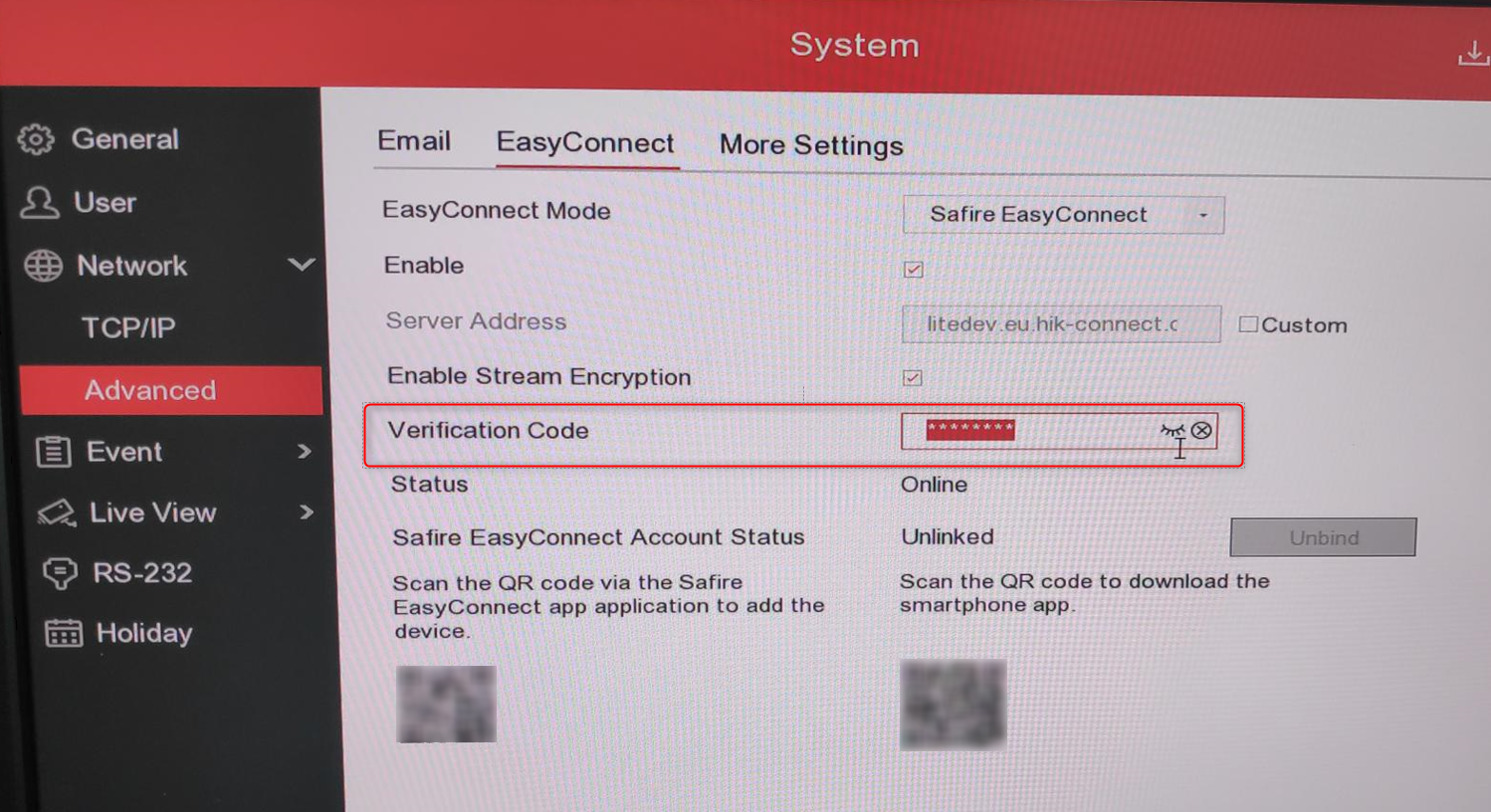
Via the browser
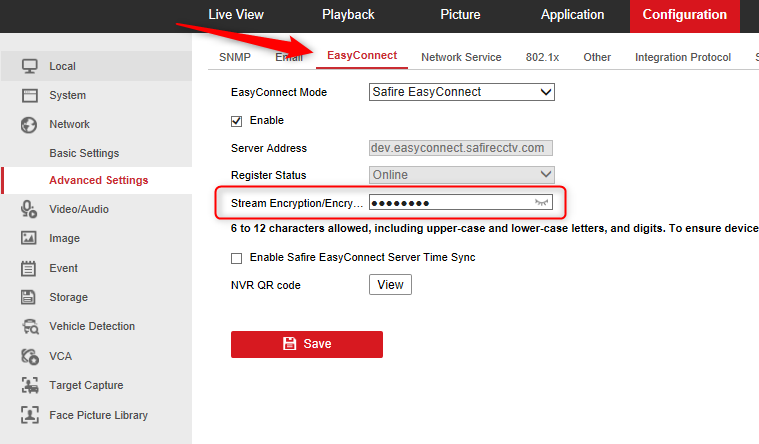
This code is displayed in both the Safire Control Center and the APP in a pop-up window that appears when you try to watch the video:
In the case of the browser, this code is listed in the following section:
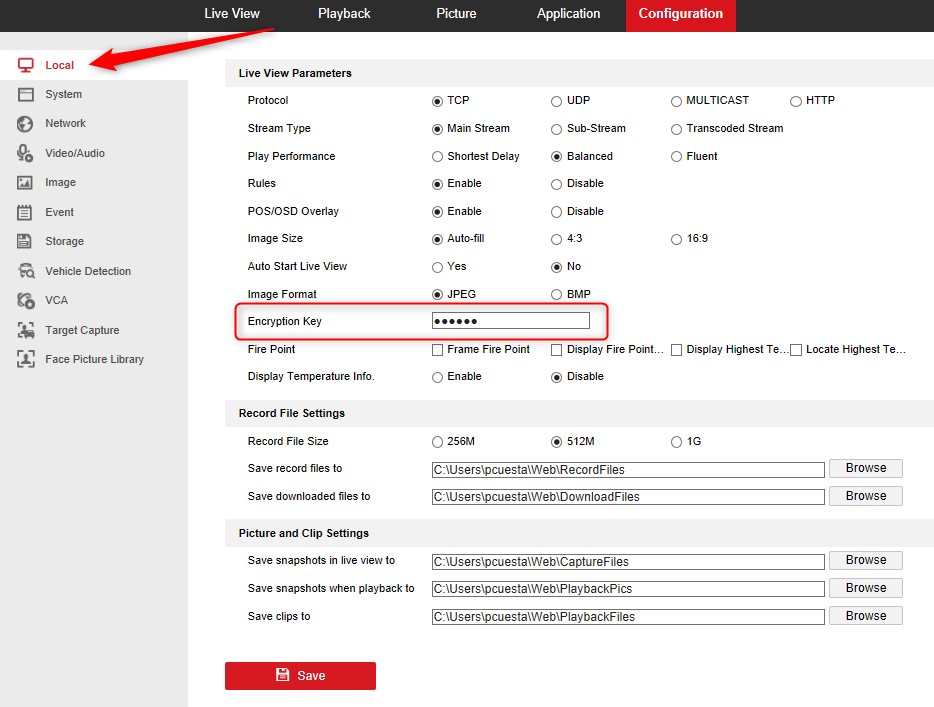
You can also disable this code so that the "Display Failed" message is not displayed on any platform. This can be done in 2 ways:
- From monitor and mouse
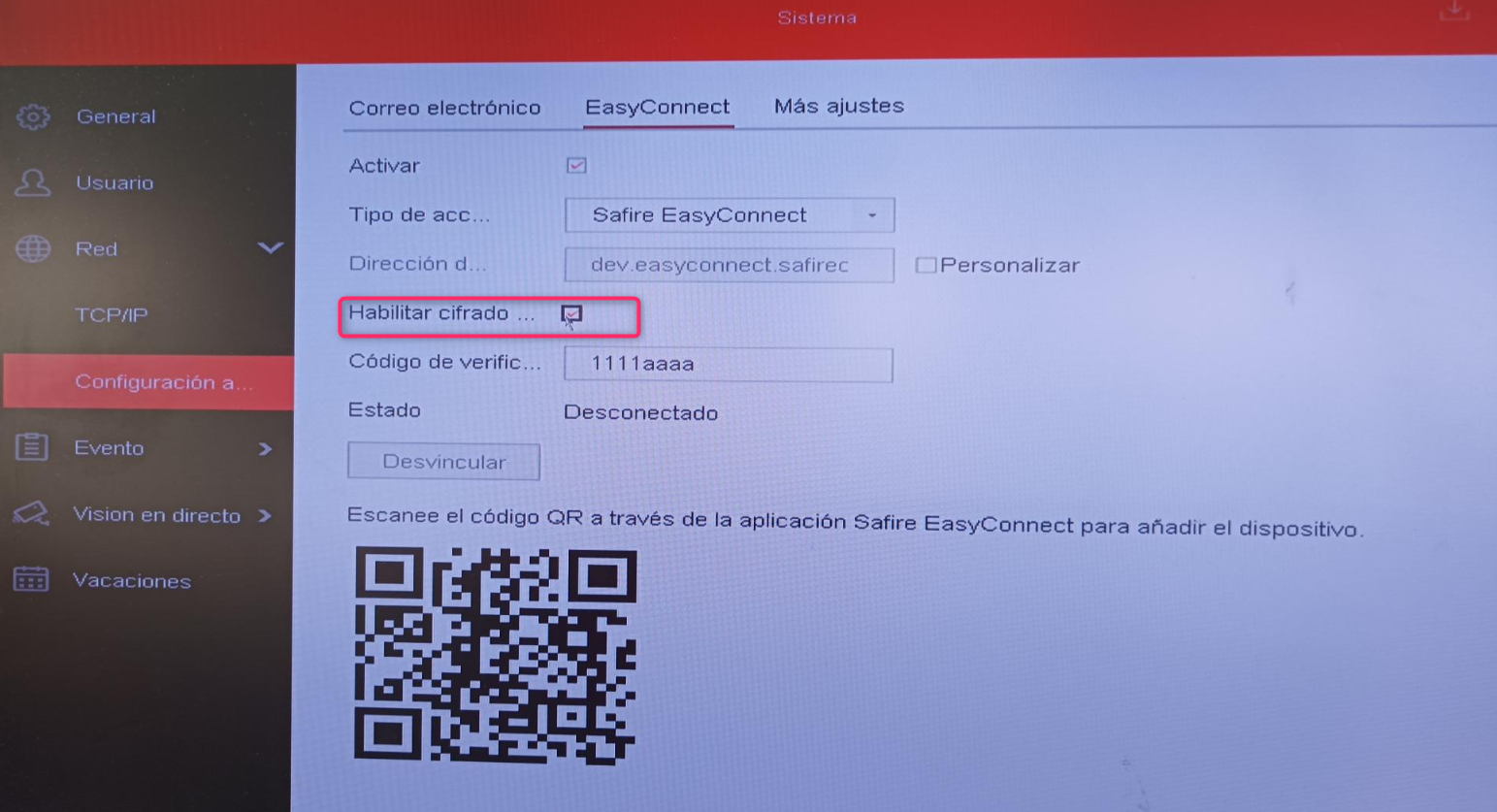
- From the mobile app to managing the device to managing online. Click on the settings wheel next to the name. There is an option "Image Encoding", set it to OFF.
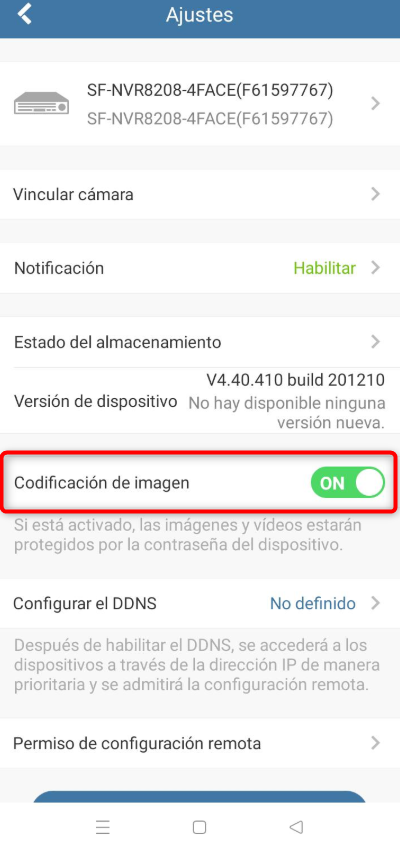
Contact AESAG Support
More Articles...
- How to add a Hikvision camera to a SAFIRE NVR or vice versa
- Disable encryption key or verification code in Safire
- Connecting to recorders and cameras with Google Chrome or Microsoft Edge
- Configuring Gmail on Safire Recorders and Cameras (2021)
- Video lock to prevent videos from being deleted on SAFIRE recorders
- HWT-D323-Z - Zoom or AutoFocus does not work
- How to enable advanced IP mode in a SAFIRE recorder
- Night Color, color images in low light conditions
























