Message appears as soon as the alarm center detects a disruption in the communication channel to an emergency call and service control center | Delete/reset message
# Secvest Touch wireless alarm system (FUAA50500)
Reading time: approx. 5 minutes
The alarm center displays the message “Ethernet fault NSL protocol”.
The message appears as soon as the “NSL Reporting” function is generally enabled and the alarm center detects a disruption in the communication channel to an emergency call and service control center (“NSL” for short).
You as the installer must then:
- either deactivate the “NSL Reporting” function (e.g. directly after initial commissioning, if desired),
- or check whether the priority of the communication channels is set correctly,
- or check whether there is a fault in the connected NSL or on the way there (e.g. in the router).
Deactivate the “NSL Reporting” function
If no transmission of events to an alarm receiving center (AES) or emergency call and service control center (NSL) is desired , as the installer, block “NSL Reporting”.
- Log in as an installer , e.g. using the Secvest web interface .
- Go to Installer Mode > Communication > NSL Reporting .
This will bring up the “NSL Reporting” screen.
- Under “Call mode” select the option “Locked” .
In individual cases, the Secvest still displays the last message that appeared. There are two options available to delete or reset this message:
Option A) Restart the system (all settings/configurations, e.g. taught-in detectors, etc., are retained).
info
During the restart, Secvest creates an SSL certificate. This can take a few minutes. The message “Network initialization, please wait ...” appears.
When you restart, Secvest automatically logs you out of the user menu. If you want to continue working there, log in again as usual with your user name and password.
Option B) Optionally, proceed step by step as described below:
- First exit the installer mode.
- Then log in again as an installer using the local user interface or the Secvest web interface.
- Go to Installer Mode > Communication > NSL Reporting > Call Mode .
- Select the option “Enabled”.
- Exit the installer mode again.
- Log in again as an installer using the local user interface or the Secvest web interface.
- Go to Installer Mode > Communication > NSL Reporting > Call Mode .
- Select the “Locked” option.
In both cases the message disappears and the “NSL Reporting” function is deactivated .
Set priority communication channels
If you want events to be transmitted to an AES/NSL (= alarm receiving center or emergency call and service control center) and it is basically configured correctly, you may still need to set the priority of the transmission path correctly.
- Log in as an installer , e.g. using the Secvest web interface .
- Go to Installer Mode > Communication > NSL Reporting > Communication Priority .
This will bring up a window.
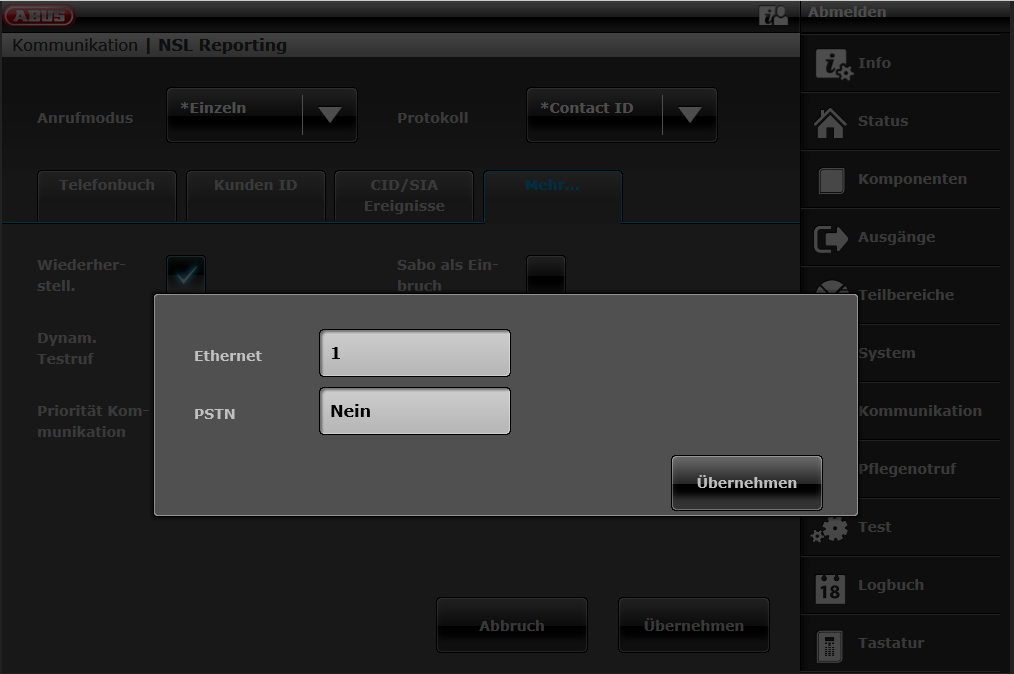 Communication Priority window
Communication Priority window
- For “Ethernet” set “1” or, depending on the desired order/priority , “2” or “3” if you also use “PSTN” and/or “GSM”.
- Set unused communication channels to “No” .
Now the priority is set as desired and the message disappears .
Notice
We recommend testing “NSL Reporting” after each configuration/change and also regularly during normal operation.












